Ok, I promise I'm going to try to get into the regular habit of posting.
Now on to the actual point of this article. Productivity. For me at least, it's hard to get into the habit of actually being productive, but once I get there, it's hard to shake me. I like getting stuff done, even if it doesn't look like I do. And, thankfully enough, it takes getting stuff done to be able to consistently get stuff done. Today, I'm going to explore how I get stuff done easily and quickly. I'll be looking into how I've setup my browser window (Mozilla Firefox 3.5.2, and occasionally Mozilla Minefield {aka Firefox 3.6a1pre, the edition before alpha}), iTunes, and desktop for maximum (or, close enough) productivity!
First off, Firefox. Since the release of Firefox 3, it has been my main browser, occasionally handing off that title to Google Chrome, if only for the need of a faster browser. And, over time, I've collected add-ons to ease my use and increase productivity. Of these, my most used are:
Tiny Menu
Personas with the Evolution skin
downThemAll!
Del.icio.us
Test Pilot
Google Redesigned
Greasemonkey/Greasefire
Jetpack
PermaTabs Mod
Better Gmail 2
Better Greader
FaviconizeTab
and TwitterFox
All of these, and more, are here at my Collections page: http://bit.ly/b6GT3
In fact, here's a screenshot of my exact setup!
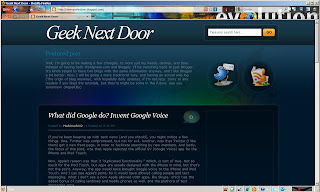
Want to recreate it? Ok, at bear minimum, for the top two taskbars (where my tabs and the Awesome Bar are), you need:
Tiny Menu
downThemAll!
Del.icio.us
PermaTabs Mod
Better Gmail 2
Better Greader
Greasemonkey
FaviconizeTab
and Personas with the Evolution skin
1. Well, it's actually quite simple to put together. First off, watch this video by mobilephone2003 on YouTube on how to maximize screen space: http://bit.ly/4q4pPz (Up to about 3:30)
2. Now, install the rest of the add-ons!
3. Drag the dTA One-Click and Del.icio.us icons from the toolbar config window (where you selected use small icons) to their respective areas.
4. To have the permanent Gmail, Greader, and Google Voice icons, follow these helpful Lifehacker articles: http://bit.ly/1MDxz0 and http://bit.ly/103Bj
And there you go!
Now, on to my iTunes window. I like music, but I really don't have a lot (only 400 songs exactly). In addition to music, I like podcasts. Currently, I'm subscribed to 3 (technically 5, but one is defunct and the other was to watch one video.), HD Nation, MAKE Magazine, and tWiT. Luckily, iTunes already organizes my content for me. But I like to go one step further and make playlists for certain functions.
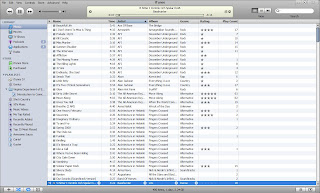
As of now, I have 3 playlists. The first, Awesome Sauce (I'm a Hak.5 fan, what can I say.), is all my favorite songs that I like to listen to often (58 songs at the moment). The next two are special. When I get a new album, I like to listen to each song once, so I can rate them. The two now are Chroma by Cartel and Ganging Up On the Sun by Guster. That way, I can zoom through my music and have everything really, really organized. Do note that I really just started organizing my music, and most hasn't gotten a rating, and some haven't been played. I am working on it though.
And finally, my desktop. Unfortunately, I have to use our laptop, so I can't obtain a screenshot, but it's easy enough to explain. The monitor I use gives me a decent 1600x1200 resolution, so you'd think, lots of space, lots of icons, right? Wrong. I set my taskbar to the top, and used Start Killer to get rid of the Start button. On the bottom, I use RocketDock with an OS X Leopard skin (I'm a proud Applegeek), with an icon to all programs, Recycle Bin, and My Computer. I have no icons on my desktop, proudly. While I save everything that gets downloaded to my Desktop, it all gets processed ASAP to where it has to go.
Well, I hope this post has shown you how I achieve productivity, and some ways you can as well. Please comment, subscribe in your favorite RSS reader, follow me on Twitter, and tell your friends!
Now on to the actual point of this article. Productivity. For me at least, it's hard to get into the habit of actually being productive, but once I get there, it's hard to shake me. I like getting stuff done, even if it doesn't look like I do. And, thankfully enough, it takes getting stuff done to be able to consistently get stuff done. Today, I'm going to explore how I get stuff done easily and quickly. I'll be looking into how I've setup my browser window (Mozilla Firefox 3.5.2, and occasionally Mozilla Minefield {aka Firefox 3.6a1pre, the edition before alpha}), iTunes, and desktop for maximum (or, close enough) productivity!
First off, Firefox. Since the release of Firefox 3, it has been my main browser, occasionally handing off that title to Google Chrome, if only for the need of a faster browser. And, over time, I've collected add-ons to ease my use and increase productivity. Of these, my most used are:
Tiny Menu
Personas with the Evolution skin
downThemAll!
Del.icio.us
Test Pilot
Google Redesigned
Greasemonkey/Greasefire
Jetpack
PermaTabs Mod
Better Gmail 2
Better Greader
FaviconizeTab
and TwitterFox
All of these, and more, are here at my Collections page: http://bit.ly/b6GT3
In fact, here's a screenshot of my exact setup!
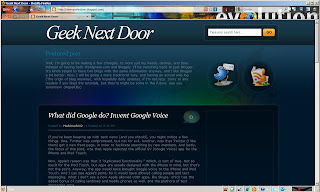
Want to recreate it? Ok, at bear minimum, for the top two taskbars (where my tabs and the Awesome Bar are), you need:
Tiny Menu
downThemAll!
Del.icio.us
PermaTabs Mod
Better Gmail 2
Better Greader
Greasemonkey
FaviconizeTab
and Personas with the Evolution skin
1. Well, it's actually quite simple to put together. First off, watch this video by mobilephone2003 on YouTube on how to maximize screen space: http://bit.ly/4q4pPz (Up to about 3:30)
2. Now, install the rest of the add-ons!
3. Drag the dTA One-Click and Del.icio.us icons from the toolbar config window (where you selected use small icons) to their respective areas.
4. To have the permanent Gmail, Greader, and Google Voice icons, follow these helpful Lifehacker articles: http://bit.ly/1MDxz0 and http://bit.ly/103Bj
And there you go!
Now, on to my iTunes window. I like music, but I really don't have a lot (only 400 songs exactly). In addition to music, I like podcasts. Currently, I'm subscribed to 3 (technically 5, but one is defunct and the other was to watch one video.), HD Nation, MAKE Magazine, and tWiT. Luckily, iTunes already organizes my content for me. But I like to go one step further and make playlists for certain functions.
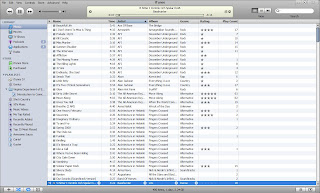
As of now, I have 3 playlists. The first, Awesome Sauce (I'm a Hak.5 fan, what can I say.), is all my favorite songs that I like to listen to often (58 songs at the moment). The next two are special. When I get a new album, I like to listen to each song once, so I can rate them. The two now are Chroma by Cartel and Ganging Up On the Sun by Guster. That way, I can zoom through my music and have everything really, really organized. Do note that I really just started organizing my music, and most hasn't gotten a rating, and some haven't been played. I am working on it though.
And finally, my desktop. Unfortunately, I have to use our laptop, so I can't obtain a screenshot, but it's easy enough to explain. The monitor I use gives me a decent 1600x1200 resolution, so you'd think, lots of space, lots of icons, right? Wrong. I set my taskbar to the top, and used Start Killer to get rid of the Start button. On the bottom, I use RocketDock with an OS X Leopard skin (I'm a proud Applegeek), with an icon to all programs, Recycle Bin, and My Computer. I have no icons on my desktop, proudly. While I save everything that gets downloaded to my Desktop, it all gets processed ASAP to where it has to go.
Well, I hope this post has shown you how I achieve productivity, and some ways you can as well. Please comment, subscribe in your favorite RSS reader, follow me on Twitter, and tell your friends!


Comments (0)
Post a Comment